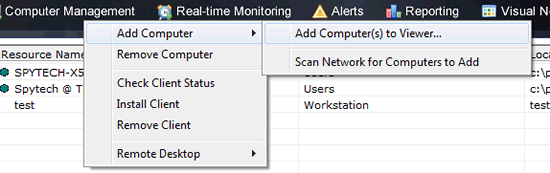Computer List Config
How to add and remove computers that NetVizor montitors.
NetVizor Manual
Find the feature and settings documentation below and click to navigate to that page.
- 1) Monitoring
- 2) Viewing Logs
- 3) Configuring Logging
- 4) General Settings
- 5) Advanced Settings
- 6) Scheduling
- 7) Content Filtering
- 8) Stealth Mode
- 9) Alert Notifications
- 10) Transferring Settings
- 11) Report Generation
- 12) IP Security
- 13) Security Auditing
- 14) Roving User Tracking
- 15) Log Searching
- 16) Log Location Config
- 17) The Web Interface
- 18) Email Log Delivery
- 19) Log Retention
Computer List Configuration Settings in NetVizor
To add computers to the NetVizor viewing list click the "Computer Management" menu at the top of the computer list pane. A menu will appear that will allow you to add computers manually (Add Computers to Viewer...) or by having NetVizor scan your network for you to locate computers that can be added (Scan Network...).
Manually Adding Computers
To manually add computers click "Add Computer(s) to Viewer..." A window will appear that allows you to add computers in the following ways:
By IP Address (example: 192.168.1.100): this adds a single IP to the list of entries.
By IP Range (example: Range:192.168.1.100-110): this adds a range of IPs to the list of entries. In this example, all IPs from 192.168.1.100 to 192.168.1.110 would be added.
By Workstation-Name (example: computer-name): this adds a computer to the list by its identifying workstation name.
Click 'Add' to add the entered computer to the viewer list.
Scanning Network for Computers To Add
To have NetVizor scan your network and create a list of computers to add, click "Scan Network for Computers to Add." NetVizor will automatically enumerate your network and list the computers it has found. You can remove computers from this list by clicking on them to select them, then click on "Remove Selected Computer(s)." When you are done click "Add List" to add all computers listed to the viewer's computer selection list.
Removing Computers
To remove computers select one or more computers from the list and click "Remove Computer" at the bottom of the viewer's computer list pane. You will be asked to confirm the removal of each computer.